Setup SFTP
Overview
Ophelos Connect is our SFTP service
- We only accept secure connections via SFTP
- We do not store passwords
- We authenticate with a username and
publickey - We grant access through our IP address allow list
How to generate your public and private key
Creating a public and private key on Mac
To generate an SSH key with your Mac, follow these steps:
- Open the Terminal app
- Type the following command, use your email address
$ ssh-keygen -t rsa -C "[email protected]"
- Press enter on prompt
Enter file in which to save the key (/Users/yourusername/.ssh/id_rsa):
- or enter a filename of your choice eg.
id_rsa_ophelos_sftp
- Press enter for no passphrase
Enter passphrase (empty for no passphrase): - Press enter to confirm no passphrase
Enter same passphrase again:
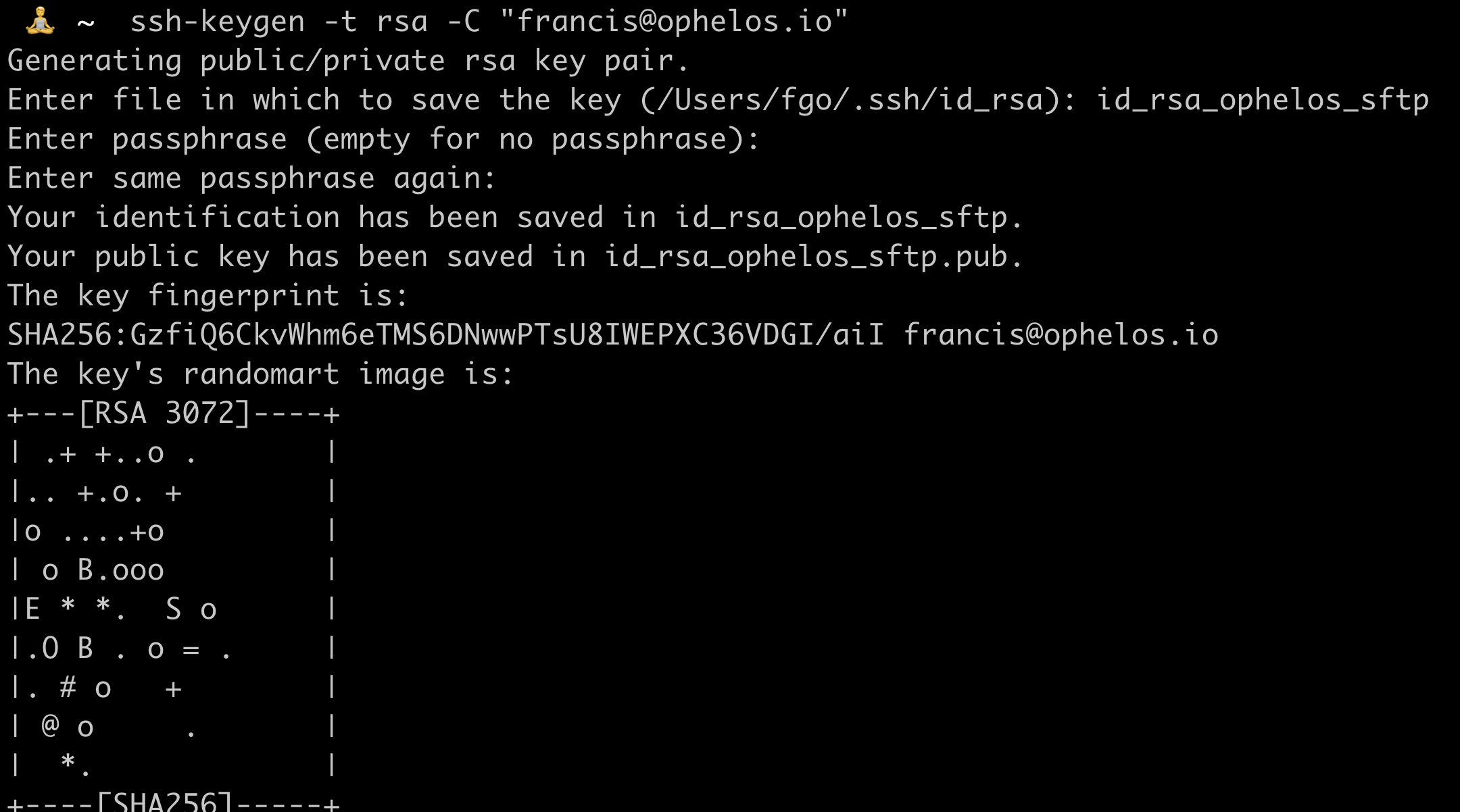
- Your generated ssh key is stored in the
/Users/your-username/.ssh/folder - Copy and share your public key only
$ cat /Users/your-username/.ssh/id_rsa.pub
ssh-rsa AAAAB3NzaC1yc2EAAAADAQABAAABgQC7NdwZJMsXYomEhKHhpRE606VwQi+9/q7PEEl+KRgNJyQOU/gkn3zmueTONjP0oo//+qhRv2f9DL4n/+V5SC9OHFmWjjLgNQSt8kvFrP+wqcAoJBc9+Nj4XUvbRX/cYk5JROWOFXFMZ2baJ97XuJHhXit1koqfVXB4Ud1X8wPtQsxG/P5kOY+L56YAQm0Sa3NpaolcRxERfiIZ9aMB82QstIHqAhU1K7Mc+Bdg/5s2Fut/GzMLAAxJLde9OqDaihra5VWqhP/EHMbHi55csGkqWONa/vkLQ2pzIEj36/QZPYJ2aVD/gdZxjI6tMSmr+k2icyypWca2ALQ9B7sos7bRbKwVywFG9U6ga4aHHkeKASkhSV4784BRb67QffHH0ecj5neo7J8cS03HkkhV60Zws3j0BkDNcPA2M6XiRnCxYQDbRFLFp8Ife2PYFWDwOEdX4qctS2nP9qwWwLxsvvA84rfKEMv+M14TBOMSi8o+FLvlCSIDGNOYl8mAWyQn16E= [email protected]
Creating a public and private key on Windows
On Windows, we will use PuTTYgen to create your public and private key.
To generate an SSH key with PuTTYgen, follow these steps:
- Open the PuTTYgen program.
- For Type of key to generate, select SSH-2 RSA.
- Click the Generate button.
- Move your mouse in the area below the progress bar. When the progress bar is full, PuTTYgen generates your key pair.
- Type a passphrase in the Key passphrase field. Type the same passphrase in the Confirm passphrase field. You can use a key without a passphrase, but this is not recommended.
- Click the Save private key button to save the private key. You must save the private key. You will need it to connect to your machine.
- Right-click in the text field labeled Public key for pasting into OpenSSH authorized_keys file and choose Select All.
- Right-click again in the same text field and choose Copy.
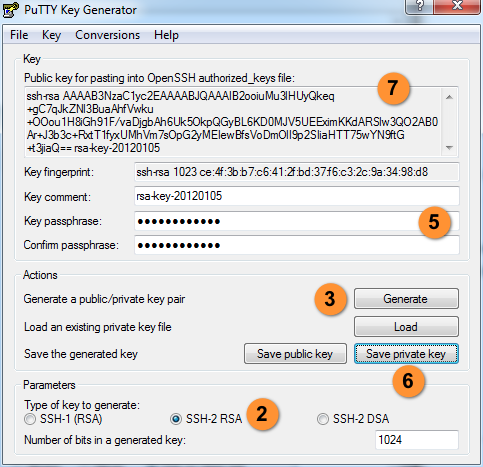
SFTP setup to transfer files
Transferring files using CyberDuck on macOS
To set up CyberDuck for file transfer
- Add a new SFTP site bookmark
- Select SFTP (SSH File Transfer Procotol)
- Enter the server name
- Enter Port to 22
- Enter your username
- Leave Password empty
- Select your SSH Private Key
- Close window and connect to server
Transfering files using Filezilla on Windows
To set up FileZilla for file transfer
-
Open the FileZilla client.
-
Choose File, and then choose Site Manager.
-
In the Site Manager dialog box, choose New site.
-
On the General tab, for Protocol, choose a protocol: SFTP
-
For Host name
-
For Port number, enter the following:
22for SFTP
-
If SFTP is selected, for Logon Type, choose Key file.
For Key file, choose or enter the SSH private key.
-
For User, enter the name for the user provided eg.
company_name
Next steps
Contact your dedicated Customer Success Manager or email [email protected] a list of those people from your Organisation who need access and you should be set!
Updated 10 months ago
